|
||||||
| الكمبيوتر والتقنية تحميل برامج كمبيوتر - YouTube - برامج حماية - تصميمات - برمجة مواقع - نغمات وشعارات جوالات - إتصالات - سيارات - جديد تقنية المعلومات |
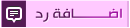 |
|
|
أدوات الموضوع |
|
||||||
| الكمبيوتر والتقنية تحميل برامج كمبيوتر - YouTube - برامج حماية - تصميمات - برمجة مواقع - نغمات وشعارات جوالات - إتصالات - سيارات - جديد تقنية المعلومات |
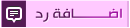 |
|
|
أدوات الموضوع |
|
|
#1 | ||
|
يا هلا نورت المنتدى
رقم العضوية : 15218
تاريخ التسجيل : Jan 2011
عدد المشاركات : 2
عدد النقاط : 10
|
Speed Fan 4.43 لقياس درجه حراره البروسسر وسرعه المروحة kpبمساحة 1.9
SpeedFan 4.43
 كم من مرة توقفة مروحة جهازك وانتا لا تعلم؟ اقدم لكم البرنامج الرائع لمعرفة درجة حرارة ال cpu لديك وسرعة ال fan والاكثر تنظيم درجة حرارة البروسسر الخاص بالجهاز البرنامج سهل وبسيط للغاية... معلومات عن البرنامج اسم البرنامج : SpeedFan إصدار البرنامج : 4.43 حجم البرنامج : 1.9 Kb نظام التشغيل : Windows All الترخيص : مجاني Free shots 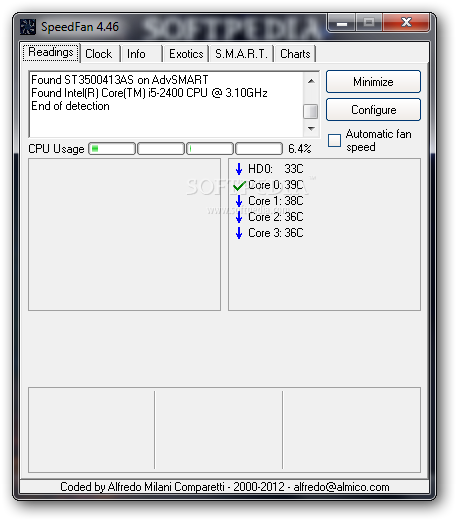 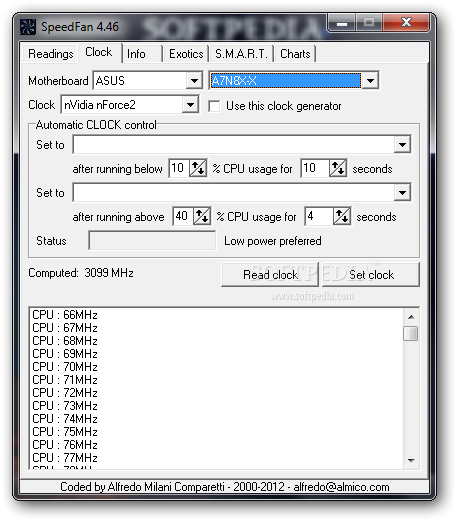 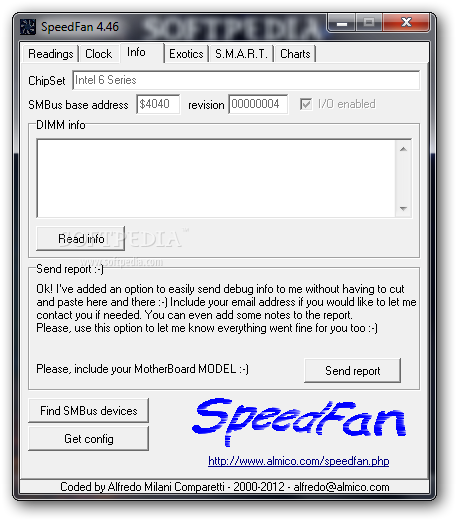 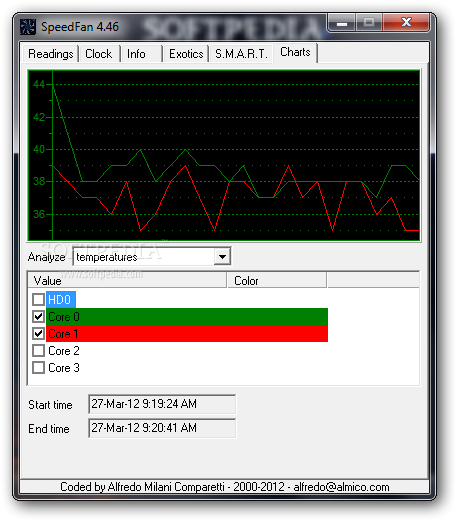 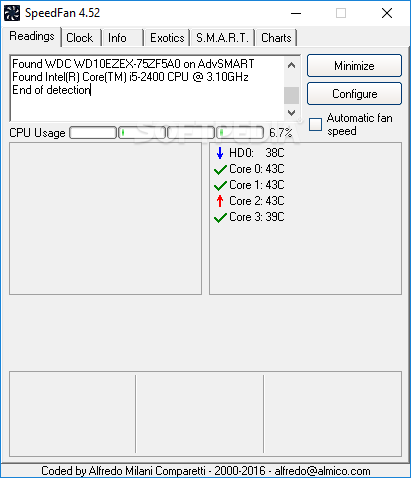 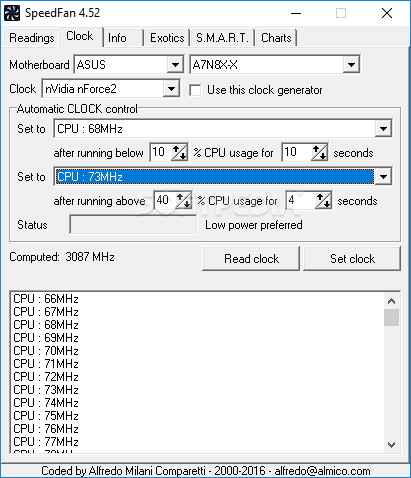 information The main viewing purpose of SpeedFan is to show its user what's really going in their machine. When minimized, a temperature reading is showed on the button right of the desktop. When Speedfan is in an open window you can see a whole lot more. From Fan speed to total voltage, you can view any and all of the current fans. First of all, you have to identify which temperature sensor is which. SpeedFan strictly adheres to available datasheets for each sensor chip. Please remember that hardware monitors are chips that do have some pins (small connectors) which should be connected to some additional hardware (temperature probes, thermistors or thermocouples) in order to be able to read temperatures. Only a few hardware monitor chips do label their connectors with "CPU", "System" and the like. Most of them use labels like "Temp1", "Local" or "Remote". The hardware manufacturers connect available pins to different temperature sensors basically according to the physical placement of components on the motherboard. This means that the same chip, an ITE IT8712F, for example, might be connected to a sensor diode measuring CPU temperature on Temp2 and, on a different hardware, it might be connected on Temp1. If you have a "Local" sensor and a "Remote" labeled one, this usually means that "Local" is the temperature of the monitor chip itself and "Remote" is the temperature read from a "remote" probe. When you have properly identified which temperature sensor is which, try to lower the speed of each fan and look at reported speed and temperatures. If you do not allow SpeedFan to change any fan speed and set all the speeds too low, then SpeedFan won't be able to avoid overheating. لتحميل البرنامج DOWNLOAD : SpeedFan 4.43 أو DOWNLOAD : SpeedFan 4.43 |
||
|
|

|
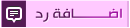 |
| الكلمات الدلالية (Tags) |
| 4.43 , مقياس , البروسسر , حراره , kpبمساحة , speed |
|
|
زهرة الشرق - الحياة الزوجية - صور وغرائب - التغذية والصحة - ديكورات منزلية - العناية بالبشرة - أزياء نسائية - كمبيوتر - أطباق ومأكولات - ريجيم ورشاقة - أسرار الحياة الزوجية - العناية بالبشرة
المواضيع والتعليقات المنشورة لا تعبر عن رأي منتديات زهرة الشرق ولا نتحمل أي مسؤولية قانونية حيال ذلك
(ويتحمل كاتبها مسؤولية النشر)